Please see our FAQ page as well, as many of the questions deal with possible Search issues. Our database is still in beta testing; if you have suggestions for this page, contact us.
There are two ways to search our database:
1) The Basic Search appears at the top of every page, and can be used to do a general keyword search of all categories (‘fields’), or to do a keyword search of one field on its own. For example, typing ‘Calgary’ into the keyword Search box and pressing enter will return all records that mention Calgary, anywhere. Typing ‘Calgary’ into the keyword Search box and using the drop-down arrow beside the ‘Search what?’ box to select Place of Burial, will return a list of everyone who is listed as buried in a cemetery in Calgary.
To look for an individual, search either the first or last name. (If you enter the full name (e.g. Bill Smith) you will get no results.) Entering a last name is likely to be more successful, as some individuals are listed with their last name and first initial only. If there is an alternate spelling (e.g. Dworkin / Dvorkin) search each possibility separately, or use a ‘wild card’.
What is a wild card? A wild card is a character that is inserted in place of the letter or letters in question.
In place of a single letter, use an underscore ( _ ). For example: to search for Dvorkin or Dworkin, enter D_orkin.
In place of multiple letters, use a percentage sign (%). For example: to search for Rabinovitch or Rabinovitz, enter Rabinovi%.
To look for a date using the basic search, it must be entered into the keyword Search box using one of the following formats:
If you know the full date, enter mm/dd/yyyy. If you know only the month and year, insert two separate underscores into the two ‘day spaces’, that is, enter mm/ _ _ /yyyy. If you know only the year, enter only yyyy. You may use the drop down menu beside the ‘Search what?’ box to limit your search to one date field, e.g., Date of Enlistment. If you do not select a specific field, all fields will be searched.
A complete list of the fields contained in this database appears on the FAQ page.
2) The Advanced Search page allows you to refine your search (Note: If you do not see search boxes on the Advanced Search page displayed on your screen, try changing your browser to Explorer and reopening the site.)
Beside each search box, there is a dropdown menu with the ‘Boolean’ operators, AND, OR, and NOT. The default setting on this menu is ‘AND’, which means the database will look for results including all of the specifics you have entered in each of the search boxes. If you change the selection to OR, you will receive results that have one or the other of your specifics; if you select NOT, you will receive results that have only the one term, and not the other.
For example: To look for an individual whose name and birth date you know, enter the first or last name into the Name search box. Select the date using the drop down menus to the right of the Month, Day and Year search boxes. If you do not change the function in the Boolean dropdown menu, you will get results that match both the name and the date. If you select OR for the Boolean operator, you will get results that match the name you entered, as well as results that match the date – though there may be no result that matches both. If you change the Boolean function to NOT, you will get all results matching the name, except any that include the date specified.
(There are many websites which further describe the use of Boolean operators; this one is quite helpful.)